SHOUTcast is a streaming audio technology that enables broadcasters to transmit audio content over the internet. It is developed by Nullsoft, the same company that created Winamp. SHOUTcast uses the MP3 or AAC audio compression format to deliver audio data to listeners in real-time.
SHOUTcast is a free open source and has been widely used for internet radio broadcasting since its introduction, providing a cost-effective and accessible solution to share audio content with a global audience.
In this tutorial, we will guide you through the process of installing the SHOUTcast media server on Ubuntu 18.04 LTS.
Minimum Requirement:
To successfully run the SHOUTcast Server, ensure that your server meets the following requirements:
- Operating System: Linux (Ubuntu 18.04 LTS recommended) or Windows
- RAM: Minimum of 1GB
- Processor: 2.0GHz or higher
- Storage: 120GB SSD (actual requirements may vary based on the amount of content you intend to stream)
- SHOUTcast DNAS Server: Ensure you have the latest version (version 2.6 at the time of this tutorial)
- Input Source: You will need an input source, such as a Transcoder or Winamp with the Source DSP plug-in
- Audio Content: Prepare live or pre-recorded audio content that you wish to stream to users.
Follow the step-by-step instructions below to set up the SHOUTcast media server on your Ubuntu 18.04 LTS system.
Install Shoutcast
First, you must download the latest version of the Shoutcast from their official website. You can download it with the following command:
mkdir shoutcast
cd shoutcast
wget http://download.nullsoft.com/shoutcast/tools/sc_serv2_linux_x64-latest.tar.gz
Once the download is completed, create a new directory in your home directory and extract the downloaded file inside it:
tar -xvzf sc_serv2_linux-latest.tar.gz
rm -rf sc_serv2_linux-latest.tar.gz
Next, you will need to create a new configuration file for Shoutcast. You can do this with the following command:
cp examples/sc_serv_basic.conf sc_serv_.conf
nano sc_serv.conf
Add the following lines:
adminpassword=admin@123
password=admin@1234
requirestreamconfigs=1
streamadminpassword_1=admin@12345
streamid_1=1
streampassword_1=admin@123456
streampath_1=http://server-ip:8005
logfile=logs/sc_serv.log
w3clog=logs/sc_w3c.log
banfile=control/sc_serv.ban
ripfile=control/sc_serv.rip
Change the password and IP address as per your need.
Access Shoutcast
Shoutcast is now installed and configured; it’s time to start the Shoutcast service and access its web interface.
Run the following command to start the Shoutcast server:
./sc_serv &
As soon your server is started, open your web browser and type the URL http://server-ip:8005, you will be redirected to the following page:
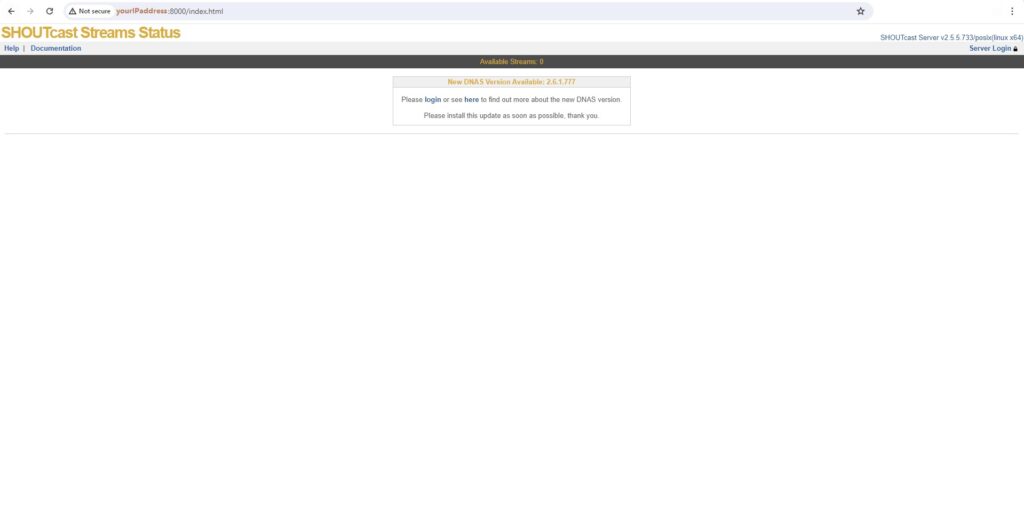
Kirti S