You could discover that a file you want to download occasionally is in.zip format. Do you need help opening a file that comes in a.zip format? Don’t worry, and this guide will teach you how to unzip files using different methods and tools.
This article will show you how to unzip files using third-party software and the built-in Windows and Mac apps.
Two Methods to Unzip Files
There are two ways to extract zipped files, using your operating system’s built-in software or third-party tools. Let’s take a closer look at each option:
1. Using OS Built-In Tool
Both Windows and macOS have built-in tools that allow you to extract zip files.
In Windows, right-click the file you want to decompress and select “Extract All.” The files will be extracted to the location you selected. Choose the directory to keep the extracted files and click “Extract.”
In macOS, double-click the file you want to unzip. Once extracted, the file will appear in the same folder as its archive. To change the default folder location, access Internal Hard Drive -> System -> Library -> Core Services -> Archive Utility. Then, select “Preferences” and set the location by clicking “Save Expanded Files.”
2. Using a Third-Party Tool
Although it’s not necessary to download third-party tools to extract zip files, they do come with added features that allow you to customize, password-protect, and repair your zip files.
Here are our recommendations:
7-Zip
7-Zip is a free and open-source program with a 2-10% higher compression rate than WinZip and PKZip. It also has a 7z extension that compresses data 30-70% better than the .zip format.
Even though this tool is only available for Windows, it also has a port for Linux/Posix command line, known as p7zip.
To unzip files with this tool, please follow the below-mentioned:
- Select the file you want to extract.
- Now right-click on the file that you plan to extract. 7-Zip should be listed there after installation.
- Hover your mouse above the program name to see a drop-down menu with multiple commands. Click Extract Files.
- Next, if you want it to be in the same folder as something else, leave the three dots-selected save location in the following menu alone. Click OK.
- Optional, you can choose “Extract Here” to save the files in the exact location as the archive or “Extract to [File Name]” to create a folder containing the extracted files.
Zipware
Zipware is another Windows-only extractor with a streamlined file manager, a password manager, and the ability to convert all compatible formats to .zip, .exe, or .7z. To extract files with Zipware, right-click the file and select the extraction option you prefer.
Regardless of which tool you use, it’s a good practice to delete the .zip file after extracting its content to free up storage space.
What is a .zip File?
ZIP is an archive file format that supports lossless data compression. A ZIP file may contain one or more files or directories that may have been compressed. The ZIP file format permits several compression algorithms, though DEFLATE is the most common.
The most comprehensive range of Archive file formats includes the following:
- The ZIP File Format
- The RAR File Format
- The Tar.GZ File Format
- The 7Z File Format
- The JAR File Format
- The APK File Format
- The CAB File Format
- The DMG File Format
- The KGB File Format
- The KGB File Format
Important Notes:
Here are some important notes to keep in mind when working with zipped folders:
- If you want to add files or folders to a zipped folder you created earlier, drag them into the zipped folder.
- Be careful when adding encrypted files to a zipped folder. When the files are unzipped, they will be unencrypted, which can lead to the unintentional disclosure of personal or sensitive information. To avoid this, it’s best to avoid zipping encrypted files altogether.
- Remember that specific files, such as JPEG images, are already heavily compressed. If you try to zip a collection of JPEG pictures into a folder, the overall size of the zipped folder may be similar to the original group of images. In other words, you may see a slight reduction in file size when working with already-compressed files like JPEGs.
In conclusion, zipping a file is a helpful way to save storage space and make it easier to upload and send files over the internet. You can unzip files using default Windows and macOS settings or third-party software such as Zipware and 7-Zip. The process is simple and only takes a few clicks.
Kirti S