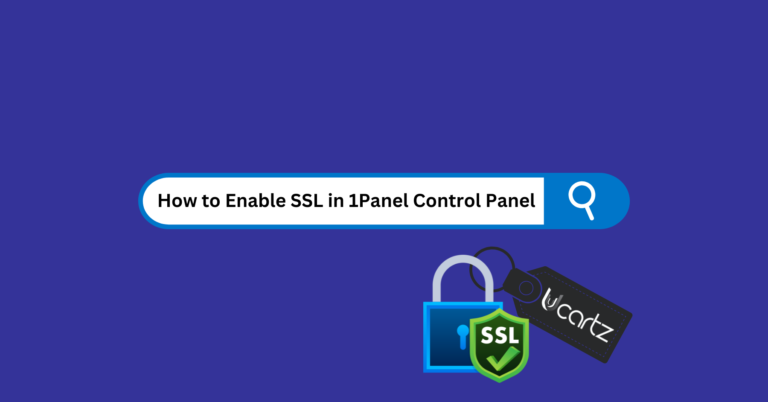FTP, abbreviated as File Transfer Protocol, is a common protocol for transferring files from one computer (the client) or receive files from another computer (the server) across a TCP/IP-based network, such as the Internet.
We can also define an FTP, or File Transfer Protocol, is like the postal service of the internet to send and receive files between your computer and a web server. Think of it as a bridge that connects your computer to your web hosting server, enabling you to upload, download, and manage files effortlessly.
Scenarios: Who should need to access an FTP?
Access to FTP (File Transfer Protocol) may be needed by various individuals and organizations, depending on their specific use cases and requirements. Here are some common scenarios where FTP access may be necessary:
- Web Developers: Web developers often use FTP to upload and manage website files on a web server. They use FTP to transfer HTML, CSS, JavaScript, and other web-related files to make updates and changes to websites.
- System Administrators: System administrators may use FTP to manage and maintain servers remotely. They can transfer configuration files, log files, software updates, and other system-related files using FTP.
- Content Creators: Content creators, such as graphic designers, video editors, and writers, may use FTP to upload their work to a server for collaboration or publication. For example, photographers might use FTP to send high-resolution images to clients.
- Hosting Providers: Hosting companies and data centers use FTP to allow their customers to upload and manage their website files, databases, and other data on hosting servers.
- Backup and Data Transfer: FTP can be used for transferring large backup files or datasets between servers or data centers. It provides a reliable way to move data from one location to another.
As mentioned above, FTP is widely used for various purposes, including uploading and downloading website files, managing remote servers, and sharing files between computers on a network.
How does an FTP Work?
Here’s a step-by-step explanation of how FTP works:
1. Connection Setup:
- FTP establishes a connection between a client and a server.
- The client logs in with a username and password (or anonymously).
2. Commands and Responses:
- The client sends commands (e.g., upload, download) to the server.
- The server responds with status messages.
3. Data Transfer Modes:
FTP can operate in two main data transfer modes: active and passive.
- Active Mode: In active mode, the client initiates a data connection to the server. The server listens for the client’s incoming data connection and accepts the file transfer.
- Passive Mode: In passive mode, the server supplies the client an IP address & a port number for a data connection. The client establishes this separate connection to the server for data transfer. Passive mode is often used when the client is behind a firewall or NAT device.
4. File Transfer:
- Files are uploaded or downloaded using specific commands.
5. Directory Navigation:
- Clients can navigate server directories.
6. Error Handling and Logging:
- Errors are managed, and activities are logged.
7. Termination:
- Sessions end with a quit command.
How to Use FTP?
Now let’s see how the FTP work via a user interface (Using Free FTP Clients). There are many popular FTP client options available to choose from, including FileZilla, Cyberduck, and WinSCP. For the purpose of this article, we will use FileZilla, an open-source and popular FTP client.

- Install FTP Client: Download and install FileZilla (FTP client) on your computer.
- Launch FTP Client: Open the FileZilla.
- Connect to Server: Use the client’s “Connect” or “Open Connection” feature. Enter the server’s address, port, protocol (FTP, FTPS, SFTP), and your credentials (username and password).
- Establish Connection: Click “Connect” or “Quick Connect” to establish a connection to the server.
- Navigate Directories: The client displays server and local directories. Click folders and files to navigate.
- Transfer Files: Select files or folders and use the “Upload” or “Download” buttons to transfer them between your computer and the server.
- Close Connection: When done, close the FTP connection through the client’s interface.
This user-friendly process simplifies file transfers between your computer and remote servers.
Is FTP Safe?
FTP (File Transfer Protocol) is not considered as a secure protocol on its own because it transfers data, including login credentials and files, in plain text, making it vulnerable to eavesdropping and interception.
Therefore, using traditional FTP for sensitive or confidential data transfers over unsecured networks, such as the internet, is not recommended.
To enhance security when transferring files, especially over public networks, there are more secure alternatives to traditional FTP:
- FTPS (FTP Secure)
- SFTP (SSH File Transfer Protocol)
- SCP (Secure Copy Protocol)
Advantages of FTP
Here are some of the key advantages of FTP:
- Ease of Use: FTP is user-friendly and straightforward.
- Compatibility: It works across various platforms.
- Efficient for Large Files: Great for transferring large files and directories.
- Directory Management: Allows you to organize and manage files.
- Resume Capability: Can resume interrupted transfers.
- Authentication: Supports username and password security.
- Anonymous Access: Provides public file access without login.
- Active/Passive Modes: Works in various network setups.
- Scheduled Transfers: Enables automated, recurring transfers.
- Logging and Monitoring: Keeps track of transfer activities.
- Cost-Effective: Many FTP tools are free or low-cost.
Using FTP with Ucartz
Suppose you’re using Ucartz to host your website or set up your Online Radio account. In that case, you can efficiently work with FTP for efficient website management and quickly work with your Radio accounts.
Services Offered by Ucartz
Ucartz offers various web hosting services, including shared hosting, VPS hosting, and dedicated servers. Whether you’re running a personal blog, an e-commerce site, or a corporate website, Ucartz has a hosting plan to suit your needs.
Now, let’s dive into how you can make the most of FTP with Ucartz:
Step 1: Connect to Ucartz Servers
To start using FTP, you must connect to your Ucartz hosting server. Ucartz provides all the necessary server information, including your FTP server address, username, and password. You’ll use these credentials to connect your computer and the server.
Step 2: Set Up an FTP Client
You’ll need an FTP client to interact with your Ucartz server via FTP. Popular FTP clients like FileZilla, Cyberduck, and WinSCP are easy to use and work seamlessly with Ucartz. Download and install your preferred FTP client on your computer.
Once you connect your FTP client to your Ucartz server, you can upload, download, and manage your website files, navigating through the directories to find where your website files are stored.
In summary, a File Transfer Protocol (FTP) serves as an indispensable bridge for connecting your local computer to remote servers, enabling the seamless exchange of files and data. It simplifies the process, provides essential features for managing files, and can enhance security when used with secure FTP protocols. Whether you’re a web developer maintaining your website hosted on Ucartz or managing your Online Radio account, FTP simplifies file transfers and empowers you to efficiently organize and update your online presence.
With Ucartz, you gain access to a range of hosting solutions, from Web hosting, Online Radios, Baremetals, etc, all of which can be easily managed using FTP for website deployment, content updates, and data backups.
As we’ve discussed, FTP offers numerous advantages, including ease of use, compatibility, efficiency with large files, and robust directory management. However, it’s important to remember that FTP, in its standard form, lacks encryption, making it less secure for sensitive data transfers. To address this, Ucartz supports secure alternatives such as FTPS and SFTP, providing encryption and authentication to safeguard your data during transmission.